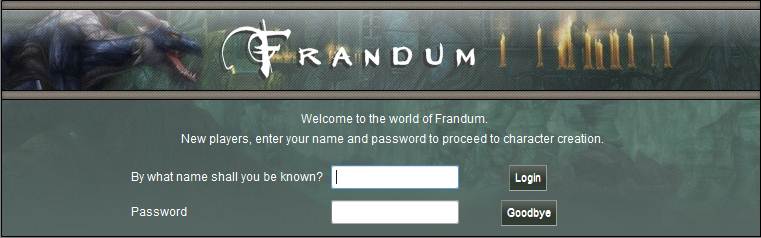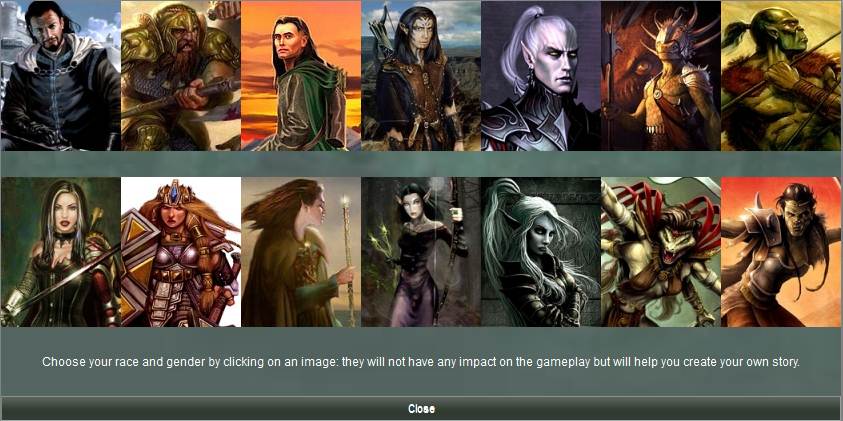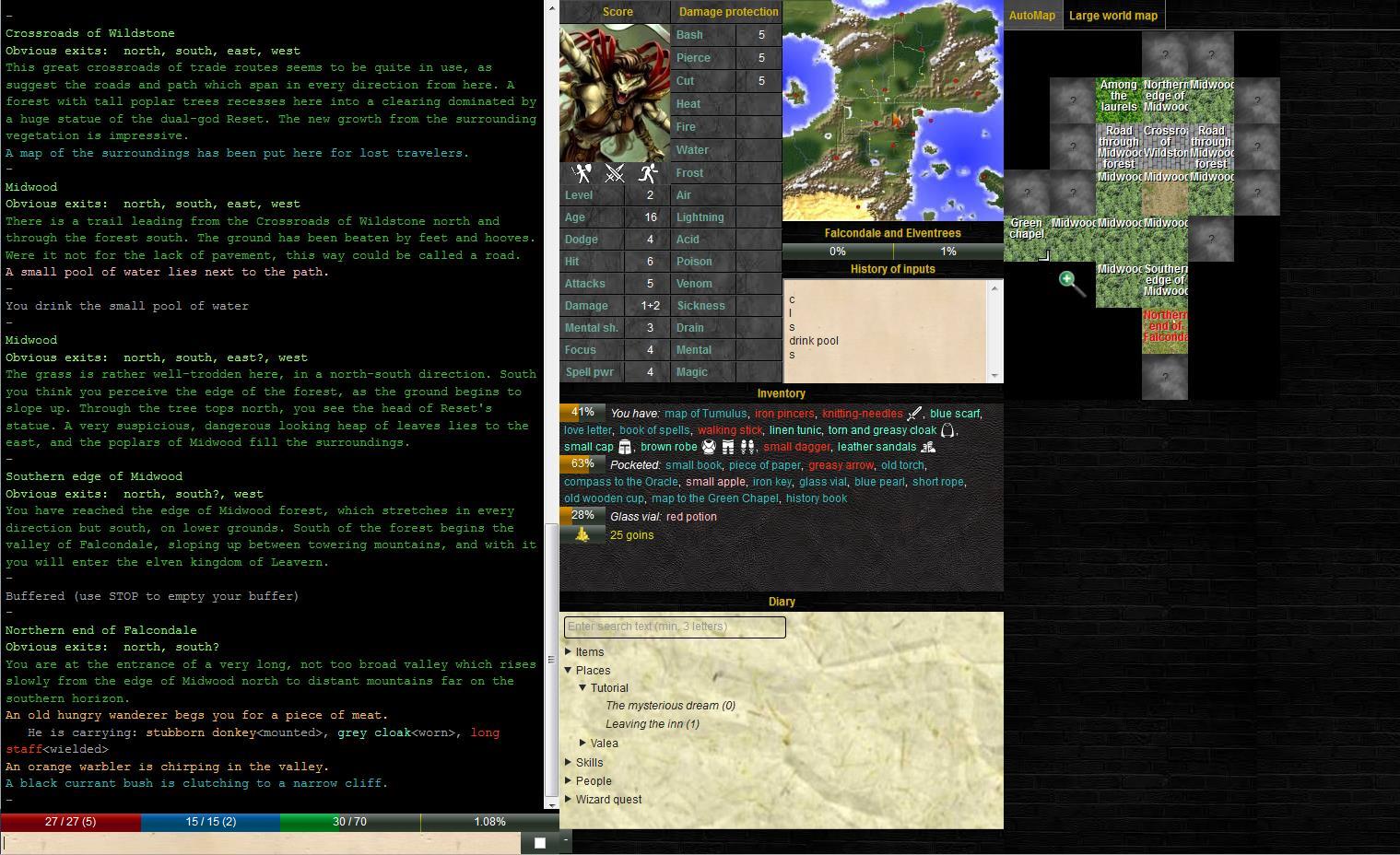How to log in and out | |
ConnectingThe Frandum client allows you to connect to Frandum and enrich your game experience. Its principles remain the same as the simpler telnet interface: a place where you type your commands and one or several places where you see the results (reminder for those unfamiliar with MUDs: you interact with a MUD by typing commands and seeing the result through text descriptions) . When you start the client, it will automatically connect to the game. Enter then the name of your character and its password (both for new and existing characters):
If your character is new, you will then be able to choose their race and gender by clicking on the picture of your choice (if you want more information on the available races, simply let your mouse hover over their pictures or go to the races section of this website):
You will then be connected to Frandum. Game screenAfter connecting your client window should look like this: Note that the content of the screen will depend upon your resolution: if it is too narrow, the right panel will disappear and if you connect via a smartphone or tablet in portrait mode, the middle column will also disappear, leaving you with only what is necessary to play. LeavingAt this stage, hopefully, you don’t want to quit yet, but in case you need to, use the regular way: type QUIT and press enter. Note that closing your browser window (as well as the in-game LOGOUT command) will have your character remain in the world for some time (in order to let you reconnect in case of unwanted deconnection). |
|
| Copyright 2008-2017 | Frandum |